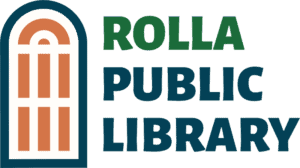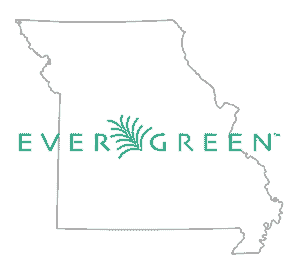
The Rolla Public Library has joined Missouri Evergreen this fall. By joining, we now have a new catalog and consortium, offering more materials for patrons.
The primary reason for switching to Missouri Evergreen is to give our patrons access to more materials. Missouri Evergreen will allow cardholders access to over 2 million items. Patrons will have access to materials from 30+ libraries throughout the state of Missouri. The Missouri Evergreen collection continues to grow, and materials will be easier to find, receive, and borrow than with our current catalog.
The biggest change for patrons will be the online catalog. The home page for the Rolla Public Library’s catalog allows you to search for books and other items at the library.

Search Options
You may select to search by:
Type
Keyword- finds the terms you enter anywhere in the entire record for an item, including title, author, subject, and other information.
Title- finds the terms you enter in the title of an item.
Author- finds the terms you enter in the author of an item.
Subject- finds the terms you enter in the subject of an item. Subjects are categories assigned to items according to the Library of Congress.
Series- finds the terms you enter in the title of a multi-part series.
Digital Bookplate- finds specific terms attached to specific items, such as Missouri Building Block Award, Stories Matter, Show Me Readers Award, and Newbery Award.
Formats
You may limit your search to one format. Some of the choices are: All Books, CD Audiobooks (books read aloud on CDs), DVD, and CD Music Recording.
Libraries
You may also limit your search to just the Rolla Public Library or all of Missouri Evergreen. The default setting for the catalog is to search for items available at the Rolla Public Library.
If you can not find the item you want available at the Rolla Public Library, use the dropdown box and select Missouri Evergreen. This will be located at the top of the drop down menu and will open up your search to all library in the Missouri Evergreen consortium.
Search Tips
Unlike many catalogs, the search features of the catalog are forgiving. For example, you do not need to enter the author’s last name first, nor do you need an exact title or subject heading.
The catalog is also forgiving about plurals and alternate verb endings, so if you enter dogs, the catalog will also find items with dog.
You can search for an exact phrase using double quotes. For example, “Harry Potter” will find only items with the exact phrase, not with the terms Harry or Potter alone.
You can form more complex searches using the Advanced Search features.
The search results are a list of relevant works from the catalog. Here is an example:
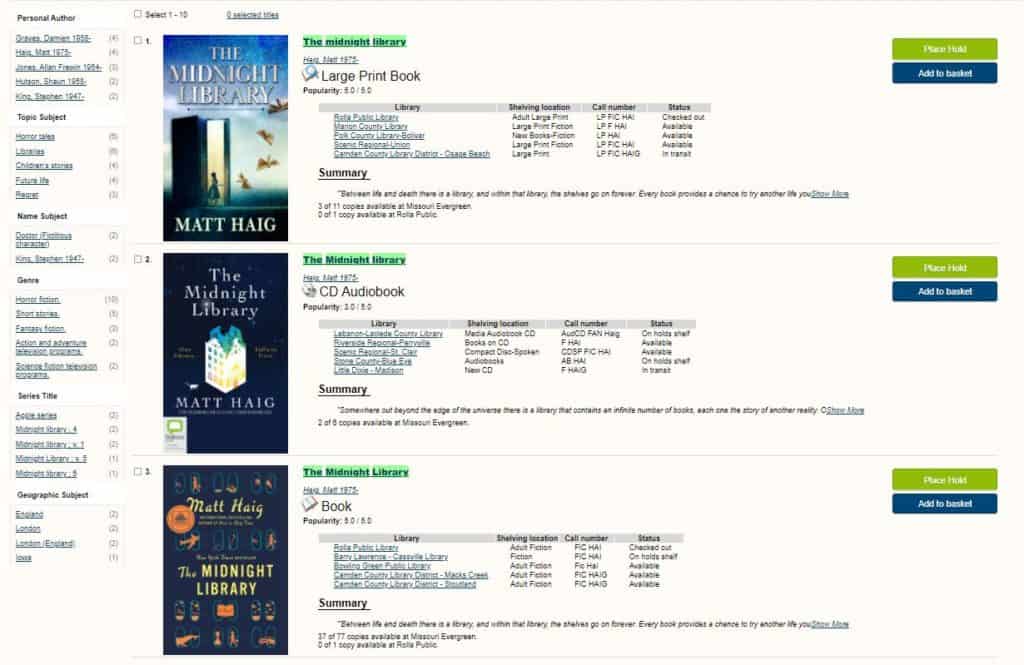
Search results are sorted by relevancy. To place a hold, click Place Hold on the right. To view more details, click on the title of the book or the “show more details” button in the top menu bar.
Editions and Formats
These results show groups of related titles, which may include several editions and formats. For example, the search for “Midnight Library,” yields three results. A large print book, a CD audiobook and a regular print book.
Availability
The number of available copies and total copies is displayed below the title on each record. Depending on whether you’ve selected the Rolla Public Library or the consortium (all of Missouri Evergreen) will determine how many items you will see. The status column will show if an item is available, in transit, or checked out.
Actions
A title hold can be placed from the link to right of the record. This title can also be added to the individual patron list.
Viewing a record
When you select a specific title, you can view a detailed record of the title, including descriptive information, location and availability, and options for placing holds.
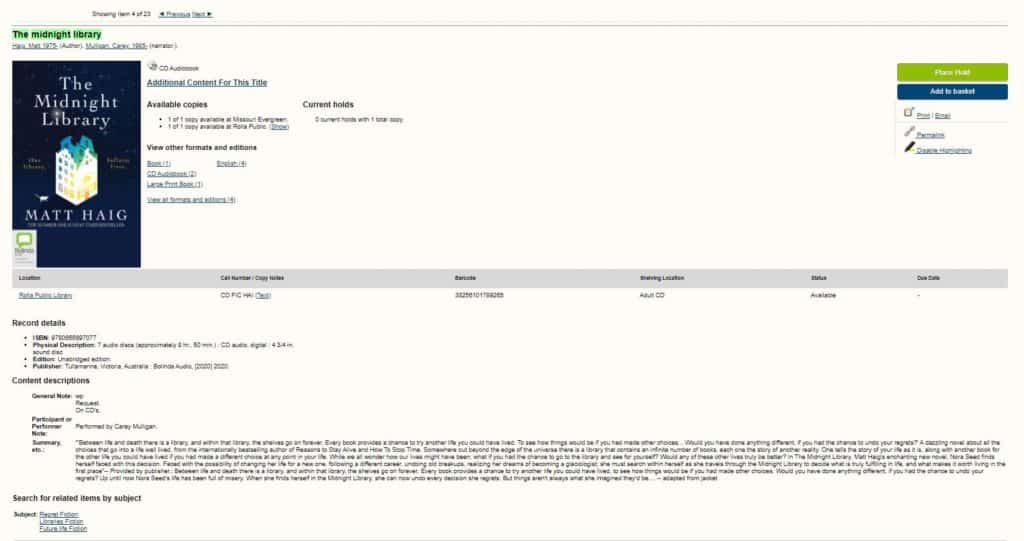
The record shows details such as the cover image, title, author, publication information, and physical details of the item. Also available, but not shown here, are links for Summaries & More; Awards, Reviews & Suggested Reads; Additional Content; Shelf Browser; and the MARC Record.

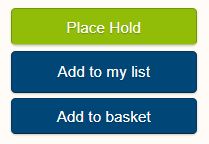
You can access information about your account from any page in the catalog by selecting the My Account button in upper right corner of any page in the catalog. Your account information includes contact information, items you have checked out or placed on hold, your fines, preferences for the catalog, and your lists (a place for you to keep reading lists or other lists of items). Each of the sections in the My Account area is described below.
Enter Your Username
Your username is your library card number.
Enter Your Password
Your password will be the last 4 digits of our library card number. (Once you are logged in you may changes your password under Account Preferences.)
Account Summary
In the My Account area, click on My Lists. In the Create a New List section, enter a name for your list into the text box. A description of the list may be entered in the space provided. Decide if you would like to share the contents of the list with other users, and click the Submit button.
If you are already logged in, on any item detail page, select the “My List” link located to the right of the item search results. Click on the “Add to My List” link and a drop down menu will appear. Choose “Add to New List” to create a new list.
-Go to www.rollapubliclibrary.org and select Advanced Search.
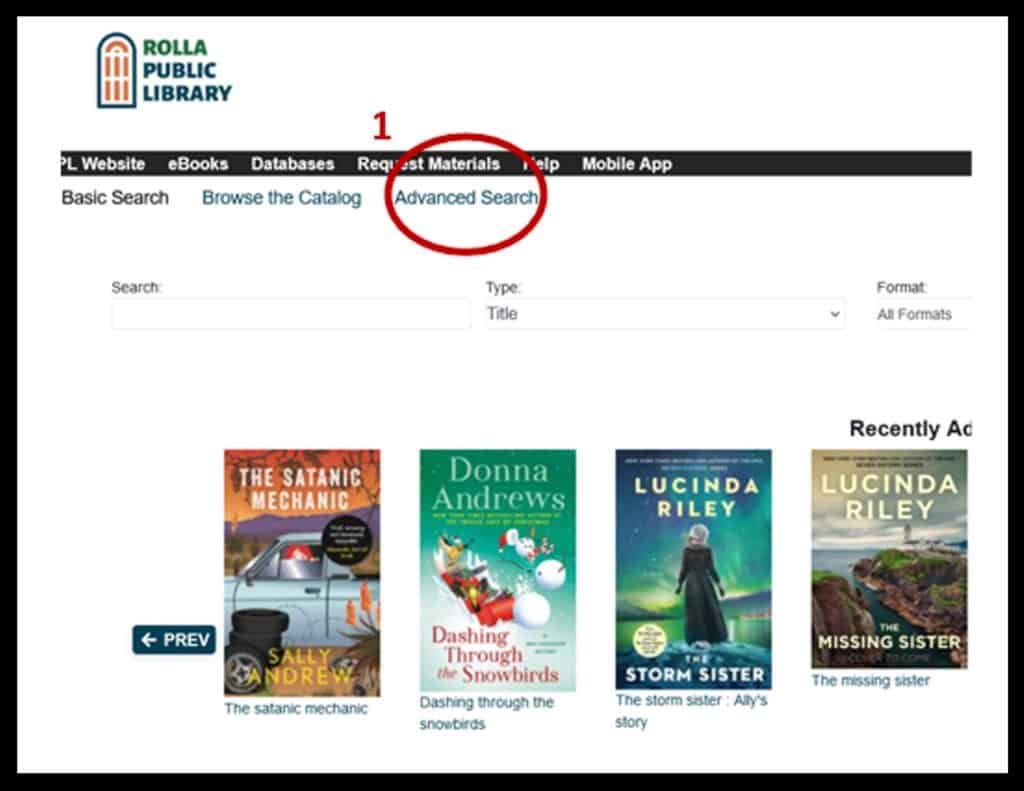
-Make the following selections: Keyword … Contains …”accelerated reader” (in quotes) AND Keyword… Contains Phrase… 3.1 (or your chosen reading level).
-Then select appropriate Audience levels.
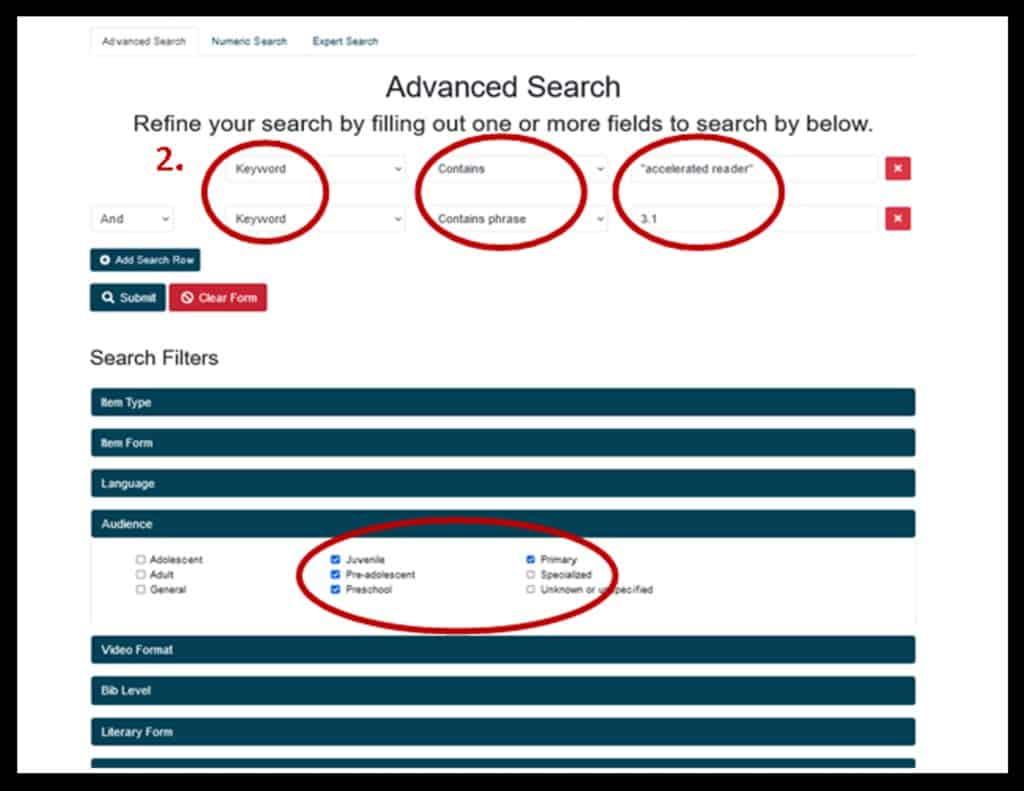
-You can search within the Rolla Public Library collection or change to the entire Missouri Evergreen Consortium.
-SUBMIT
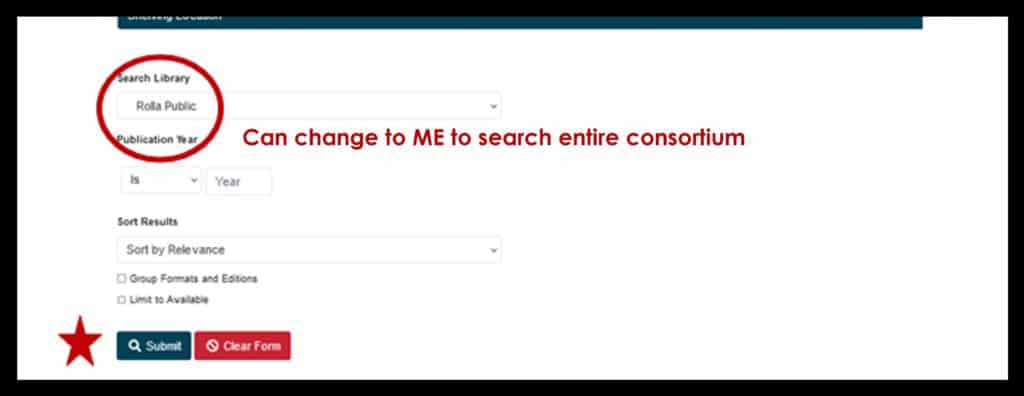
-Look through your list of results! Select an item for more information.
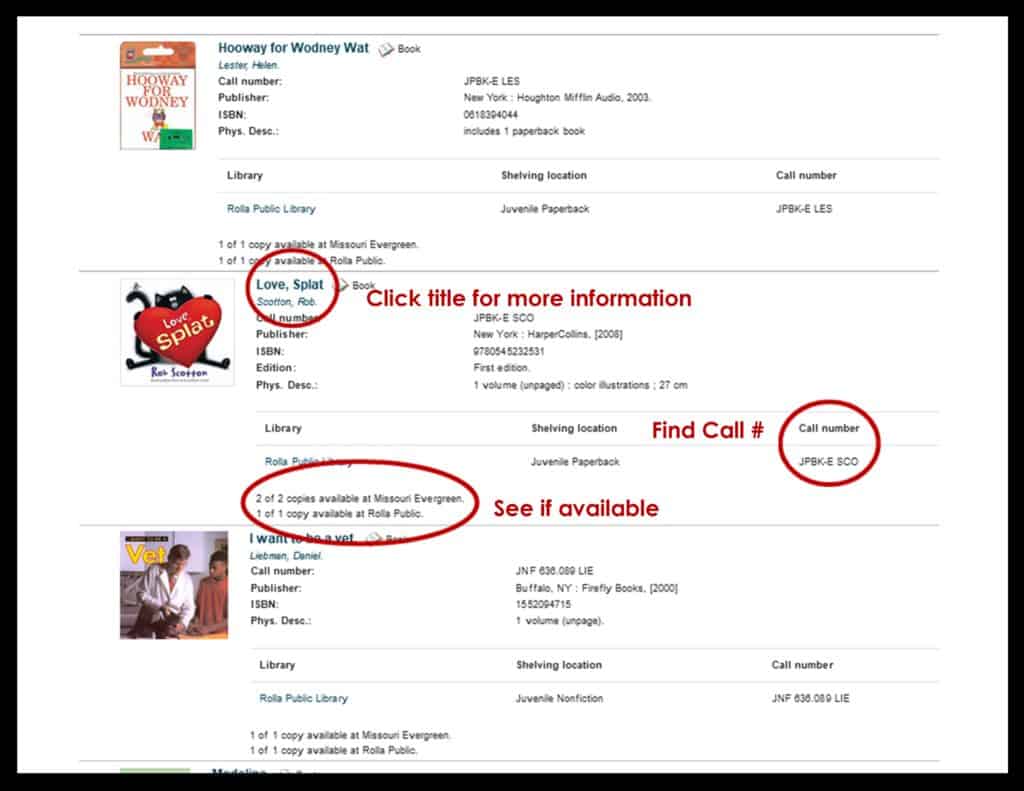
-Find more details when you select a specific item.
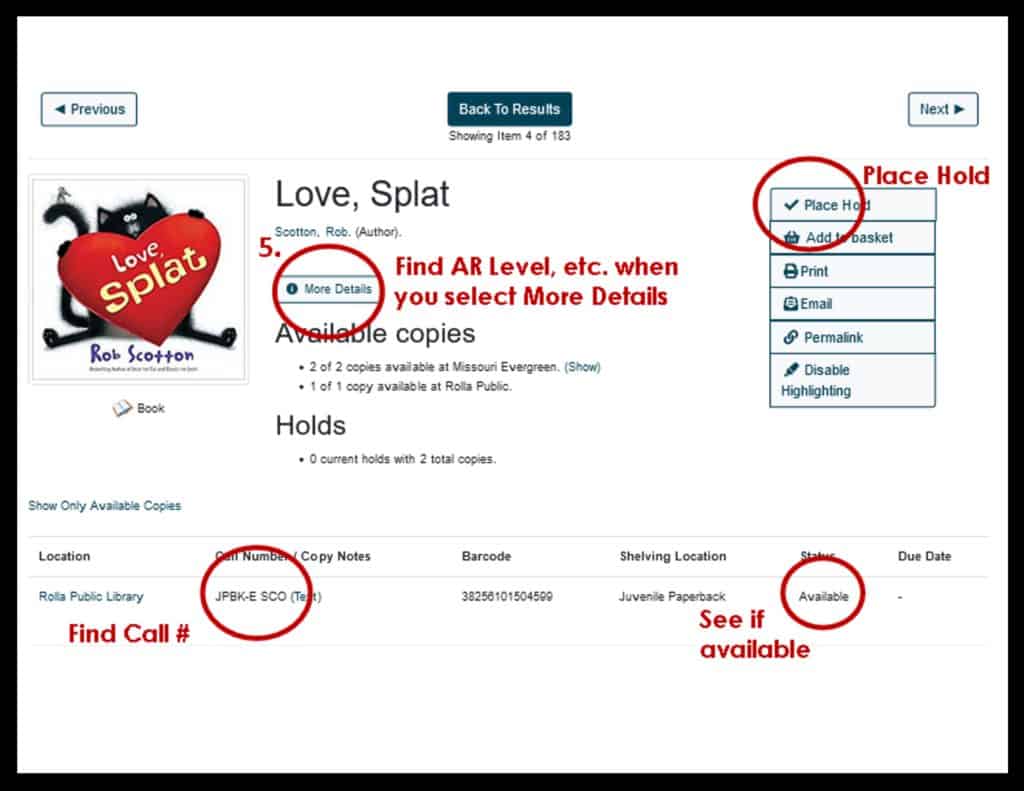
-Under More Details, find all AR information, ect.
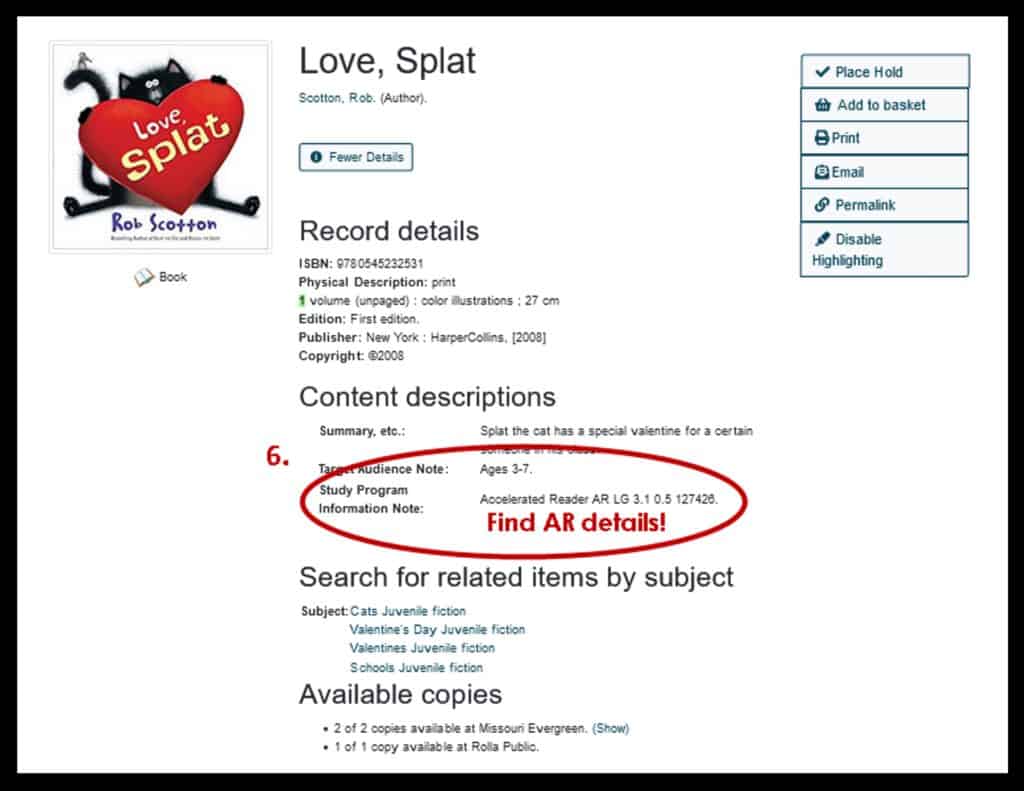
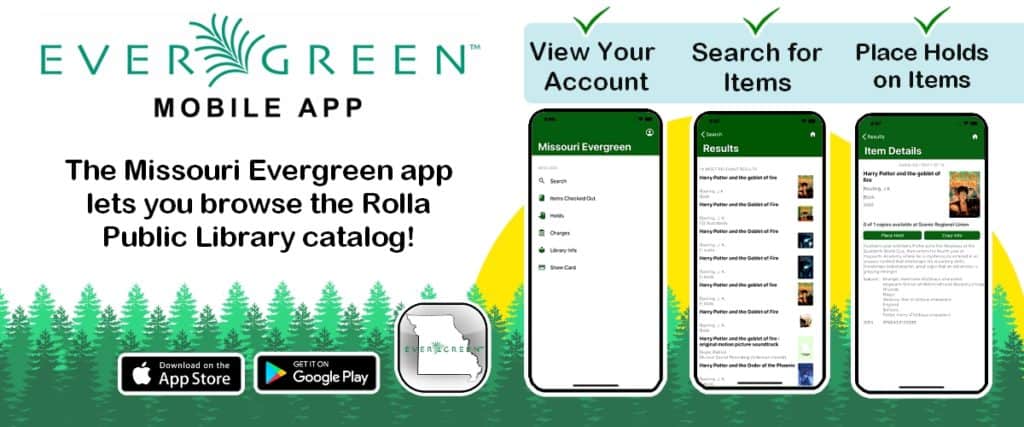
Rolla Public Library is joining the Missouri Evergreen Library Consortium
Rolla, MO August 4, 2021
The Rolla Public Library will be joining the Missouri Evergreen Library consortium beginning Thursday, September 9th, 2021. The library will have a new online catalog system and loaning consortium which includes 52 library systems in Missouri, including 136 library branches and 3.6 million items!
The library will still have the same high quality materials at their Rolla location as well as through the Overdrive/Libby app and they will continue accepting and filling patron requests. In addition, their online catalog will include items from all consortium libraries. Inter-library loan in the consortium will be very quick and easy for patrons and staff. Patrons may place holds on consortium library items themselves through the online catalog and items will arrive usually within a week or less. Rolla Public Library patrons will have speedy access to millions of library items beyond their local library and staff are very excited to introduce patrons to the Missouri Evergreen consortium.
There will be a brief period of time when the library will have some service limitations before the Missouri Evergreen live date of September 9th. Between Monday, August 30th and the end of the day Wednesday, September 8th, the library will only be able to check out available materials to patrons. During that time of migration to the new system, no new items will be added to the collection, no holds will be filled, and no items will be checked in although they will still collect item returns and will store these until the consortium live date for check in.
If you have any questions about the new changes, please ask at the library or email the library director Rebecca Buckley at director@rollapubliclibrary.org.
If you would like to know more about the Missouri Evergreen consortium and see their list of library members, visit their website at Missouri Evergreen Libraries. This migration will be a game-changer for the Rolla Public Library. The library board determined this decision to be a smart move forward to expand Rolla Public Library’s collection and services as well as being a way to save money, increase collection circulation and satisfy loyal patrons.
The Rolla Public Library director and staff would ask that library users please be patient with them as they learn new technology and a new way to deal with an expected sharp increase in circulation and interlibrary loans.
The Rolla Public Library is located at 900 N. Pine Street in downtown Rolla. City residents can get a library card for no charge and non-city residents can get an annual household membership for $20 per year. This membership now includes access to the Missouri Evergreen consortium as well as the Missouri Libraries 2 Go consortium for ebooks and other digital resources. The library does have a limited number of non-residency fee waivers thanks to a local donation, so feel free to ask a staff member about this option if it would benefit you. Consider joining the Rolla Public Library. Their collection and staff are a valuable resource in the Rolla community.